Highlights in 1.4.39
- Enhanced the content filtering options
- Revamped the comment section display
- Tweaked some mod tool behavior
- Spruced up the modlog
- Quite a few bugfixes
Changelog
Bugfixes
- Fix bug where expanding/collapsing the post image would trigger unwanted reactivity causing the comment section to refresh.
- Comments now respond to the “lockPost” event in order to disable/enable the reply button appropriately.
- If an inbox item is expanded, switching accounts or refreshing the list as a new item arrives would keep the text from the previous comment while updating the heading info correctly. Caused the wrong comment/reply to be displayed.
- Same as above but for moderation reports
- Don’t invalidate/refresh Reports page when resolving a report (not needed).
- When removing a post/comment, if you enabled the option to send a reply message and left it blank, it would throw a toast message informing you as such but not reset the “loading” variable and kept the “submit” button disabled.
- When distinghishing a mod comment, only push top-level comments to the top of the tree. e.g. if you need to distinguish a comment that is a reply to another comment, that would previously push a copy of that distinguished reply up as a top-level comment.
- Fixed unhandled error when an admin enters the community settings when there are no moderators.
- Fixed “Local Community” toggle not reflecting API state after reload.
- Fix truncation in post headings to account for community display names where the community creator thinks “Display Name” and “Community Long Description” are the same picture :sigh:
- Note: Backported to 1.4.38
- Svelte was URI-encoding ampersands when rendering links
- The absolute time displayed in the tooltip of the RelativeTime component was not updating correctly when re-rendering due to a reacctive event.
- If you linked an image in markdown, the image would render but without the link. Now, the link will be below the image.
- e.g.
[](https://example.com/article/page.htm) - The cause is that zoomable image takes precedence over the hyperlink.
- Known “bug”: Badges (e.g. img.shields.io are still kind of ugly and don’t really fit the model. Working on some exceptions for things like those, but that didn’t make it into this release.
- e.g.
Content Filtering Revamp
The filtering subsystem has been refactored and enhanced. Prior to this release, anything that was filtered was simply discarded before being rendered.
Now, filtered objects will show a placeholder that indicates which filter was triggered (or which keywords triggered the filter). Clicking the “eye” button on the placeholder will show the hidden content.
This is the case for both posts and comments that are hidden by your filter preferences.
Notes on Filtering
There are a few safety checks in place that will disable the filters under certain conditions. The first two are to prevent moderation blind spots, and the rest are just sanity checks/compromises to keep from over-complicating things.
- If you are a moderator, the filters will not apply to content posted to any community you moderate. This includes viewing reports.
- If you are an instance admin, the filters will not apply to content posted to any local communities.
- The filters will not apply when viewing your own content anywhere in the app.
- Filters are not applied when viewing someone’s profile.
- If you have a community filtered, going to its
/c/page or browsing it in a modal will show the community’s content, though any other filters are still applied (keywords, user filters, etc). Reason being, you went to the commmunity, so the content shouldn’t be filtered out by default.
Finally, filters are global and apply to all accounts in use in the app. You cannot have different filters on one account than on another. I may change my mind at some point, but it made much more sense to have one set than one set per profile. It also eliminates the need to have extra management tools to copy them or sync them between profiles and other things like that.
Keyword Filters Now Apply to Comments
Keyword filters now apply to comments! I had always meant to apply them there, but until the work done to the comment section in this release, I didn’t have a way to apply them that wouldn’t nuke the rest of the thread. Now, just the offending comments will be hidden with the rest of the chain remaining intact.
Filtered comments will hide the score and creator as well. Unless manually revealed, the “creator” will be Tesseract@your-instance.xyz with the Tesseract logo as the avatar. Revealing the comment will replace that with the actual creator. This is to both further hide/mask content you don’t want to see as well as keep the formatting/rendering consistent.
User Filtering (Soft Blocking)
You can now filter users rather than blocking them. This is especially helpful for those who moderate large communities. Think of filtering out a user like a “soft block”.
Why would you want to filter a user rather than block them?
Lemmy’s blocking has a couple of glaring issues:
-
Content from blocked accounts does not show up in communities you moderate. This leaves a huge blind spot when you don’t want to see content from certain users but it is not warranted to ban them from your communities.
-
When you block a user, not only are their comments not visible in the comment section, you will not see any replies to them, either. Depending on who you block, this could cause you to miss out on quite a bit of discussion.
If you filter those users instead, both of those are addressed:
-
Filters are automatically disabled on communities you moderate, so you will still see content from the filtered users there but you won’t anywhere else.
-
Only the filtered user’s comment will be masked; all the replies will be visible.
Community Filtering (Soft Blocking)
Similar to users, you can also filter/soft block communities.
Why would you want to do this instead of block the community?
Think of it like a soft unsubscribe. Need a break from a community but don’t want to unsubscribe completely? Filter it! You’ll see a placeholder stub in the feed for it, and you can reveal if you want to. Otherwise, it’s out of sight, out of mind. When you’re ready to get back into the community, just un-filter it.
How-to Use User/Community Filtering
To filter (or un-filter) a user, click their username to bring up the User Profile Modal. From there, use the “Filter User…” (or Un-Filter User…) button in the modal. When a user is filtered, all of their content in the current area will collapse to a placeholder (or un-collapse if you’re un-filtering them).
Communities work the same way except from the community profile modals.
You can also manage the filtered users directly from Settings->Filters->User Filters. Be aware that is pretty low-level, and you’re basically editing a list of actor IDs. It’s best to only use that to remove items, though you can add them there as well. It will also accept a comma-delimited list of actor IDs, so you can add them in bulk:
e.g.
https://instance.xyz/u/jerk1, https://instance.xyz/u/jerk2, https://other-instance.abc/u/AnotherJerk
Again, the users you enter directly must be in the actor ID format as that is what’s compared when running the filters. An incorrectly formatted entry will not break anything, but it won’t work, either.
Comment Section Revamp
-
Added color-coded conversation lines to comment threads.
- The conversaton lines are clickable buttons and can be used to collapse/expand threads.
- The user avatars in the comment header have ring borders corresponding to the thread color
- Avatars are now de-coupled from the user links; clicking them will expand/collapse the thread
- Are color-coded by default but can change to monochrome if you prefer.
- Setting is in
Settings -> Posts and Comments -> Color Coded Conversation Lines
-
Tweaked comment renderers / layout
- Removed “card” effect
- Distinguished comments now render fancier.
-
Comment text height can be limited to 120px and be expanded/collapsed (similar to post bodies in the feed).
- Disabled by default
- Can enable via
Settings -> Posts and Comments -> Limit Comment Height
Tweaks to Moderation Options
- When removing a post/comment and opting to reply with a reason via comment, automatically distinguish the comment.
- In the Community Profile Modal -> Ban/Unban User panel, you can now search for a user as well as enter the actor ID,
@user@instance.xyz, orhttps://lemmyverse.link/u/user@instance.xyzformat. - Added a quick shortcut to “Moderator View” in the sidebar. Will not show unless the current account is moderating at least one community (e.g. if you’re an admin that isn’t explicitly a moderator of any community, it will be hidden).
- Added a button on reports that will copy the report text to the clipboard if you want to use it in the removal reason.
Tweaks to User and Community Profile Modals
- Added button to view user’s modlog history in the full modlog (without having to open the embededded, mini-modlog first.
- Both can be middle-clicked to open the full modlog in a new tab on desktop
- Added “View in Full Modlog” button to User
Profile Modal -> User Modlogpanel (Thought I already had this, but it was in the moderation modal) - Added button to filter (or un-filter) users or communities.
Tweaks to the Inline Comment Removal Reasons
- Clicking the “hand” icon will now load the modlog details for the comment even if you have the setting disabled. If the setting is enabled, then it will take you to the full modlog for the entry.
- Moved comment removal reason box above the comment text.
Enhancements to the Modlog
Gave the modlog a slight visual and functional refresh
- Can now +/- quick filter by action type
- More consistent and uniform layout
- Removed redundant components
- Moved filter options out of sub-navbar and into page proper
- Cleaner mobile/desktop reflow
- Can switch between relative timestamps (1 hr ago) and absolute timestamps for modlog events
Additionally, it can now lookup the moderatee on “remove post” action types. The API very stupidly doesn’t include the person details on the “Remove Post” (or lock post) events, so Tesseract can optionally/automatically perform a lookup based on the post’s creator ID if you have that option toggled on.
Note that an API-lookup is a “last resort”. In the modlog loader, it will attempt to resolve the creator_id by looking at other entries in the batch of modlog entries it retrieves. If it finds a person object matching that id, it will add it transparently and not trigger an API-lookup. The API lookups are also cached for 5 minutes (too short, and they’re not useful, too long, and ban indicators may not show when they should). Attempting to resolve those in the loader, synchronously, caused too much delay in loading the page, so they fill in dynamically/asynchronously after the modlog renders.
Get Tesseract
- Hosted Instance: https://tesseract.dubvee.org/
- Github: https://github.com/asimons04/tesseract
- Docker:
ghcr.io/asimons04/tesseract:v1.4.39ghcr.io/asimons04/tesseract:latest

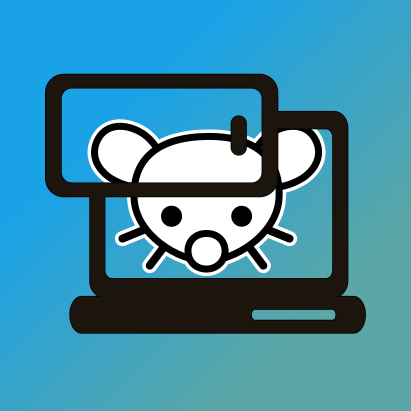
I love how thick the comment colour lines are, thus allowing the conversation to be easily followed.
Thanks! To be fair, they were thinner when I first added them. But then I wanted to also have them be buttons that would collapse that section of the comment thread, and 4px wide were easier to click on than 2px. So it’s kind of a bonus lol.